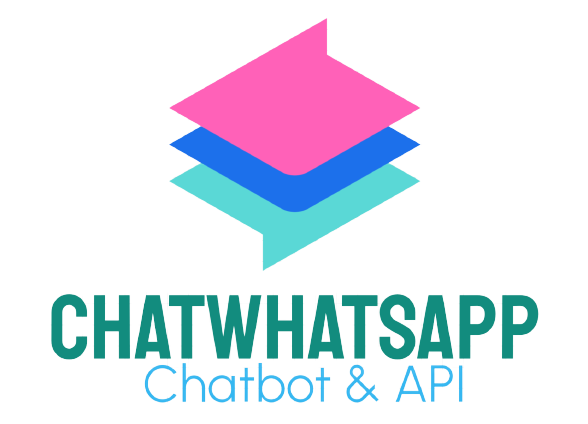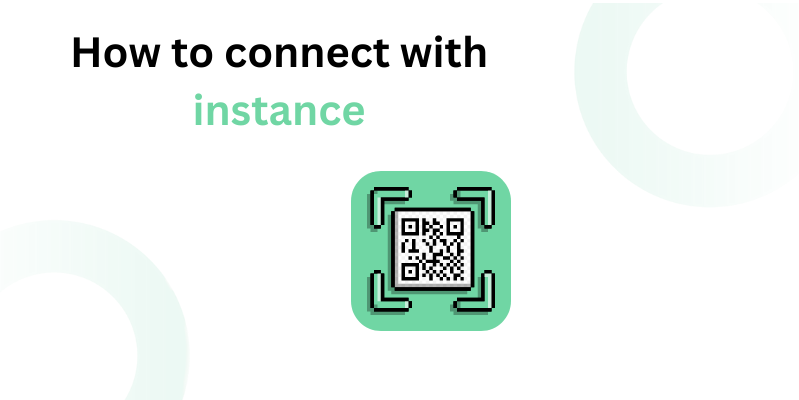Guides
How to connect with Instance
Step 1: Adding Your Instance with Instance ID & Token

Enter your instance Credentails in add new instance modal shown below:
Then click `Add New Instance` and your instance will be added to your dashboard.

Step 2: Visiting the Instance Settings
Now navigate to `Instance Settings` From the left navigation menu.

Step 3: Selecting Your Instance
Select your instance from the drop down.
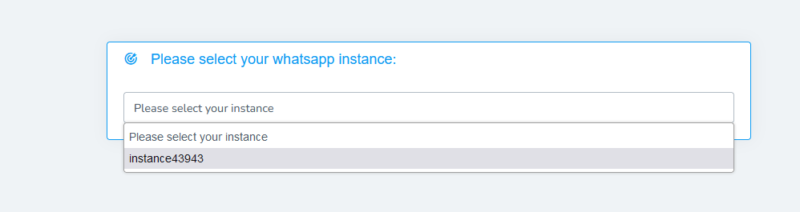
Step 4: Generating the Login QR Code
Click on Generate Login QR Button.
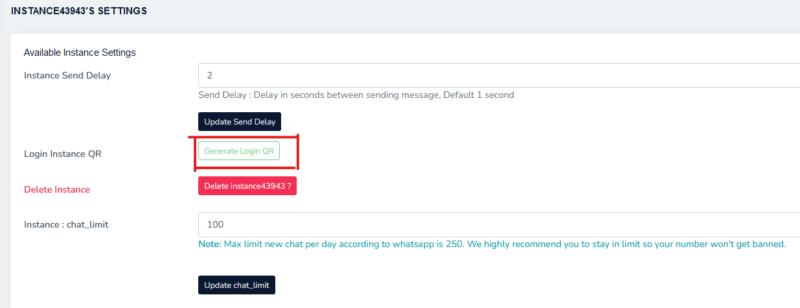
Step 5: Linking Your Instance with WhatsApp on Mobile
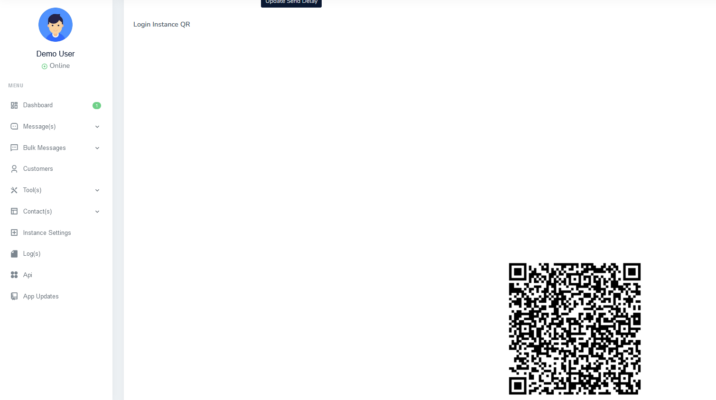
Link a device with QR code
Android
- Open WhatsApp on your Android primary phone.
- Tap
 > Linked devices > Link a device.
> Linked devices > Link a device. - Unlock your primary phone:
- If your device has biometric authentication, follow the on-screen instructions.
- If you don’t have biometric authentication enabled, you’ll be prompted to enter the PIN you use to unlock your phone.
- Point your Android phone at the screen of the device you want to link to scan the QR code.
iPhone
- Open WhatsApp on your iPhone primary phone.
- Go to WhatsApp Settings > Linked Devices > Link a Device.
- Unlock your iPhone if you’re on iOS 14 or above:
- Use Touch ID or Face ID to unlock.
- If you don’t have biometric authentication enabled, you’ll be prompted to enter the PIN you use to unlock your phone.
- Point your iPhone at the screen of the device you want to link to scan the QR code.